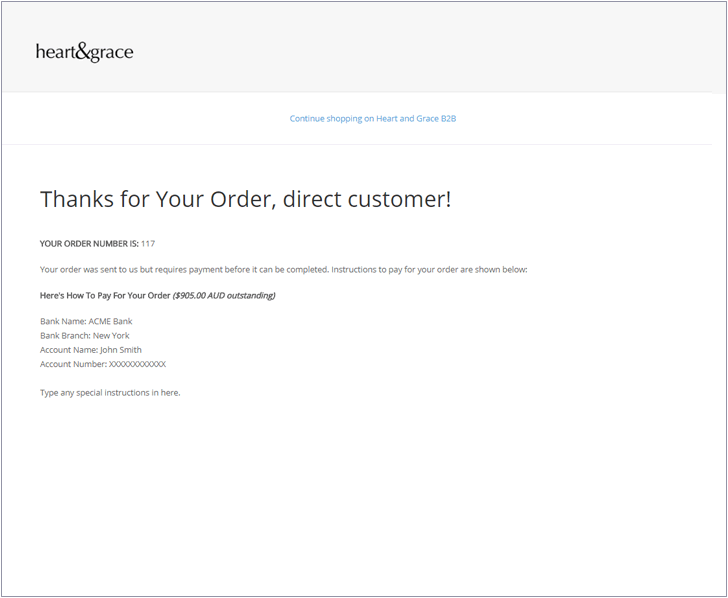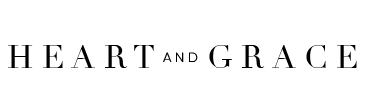Step 1. How to order online for your store
Click on either watches, straps and jewellery to browse products in the category of your choice. Alternatively, you can search for any product using a product code or product name by simply clicking the search button on the menu.

Step 2. Adding items to your cart
To add items to your cart simply click the "ADD TO CART" button underneath each image. You can also view more details about that item by clicking on the item name underneath the image.
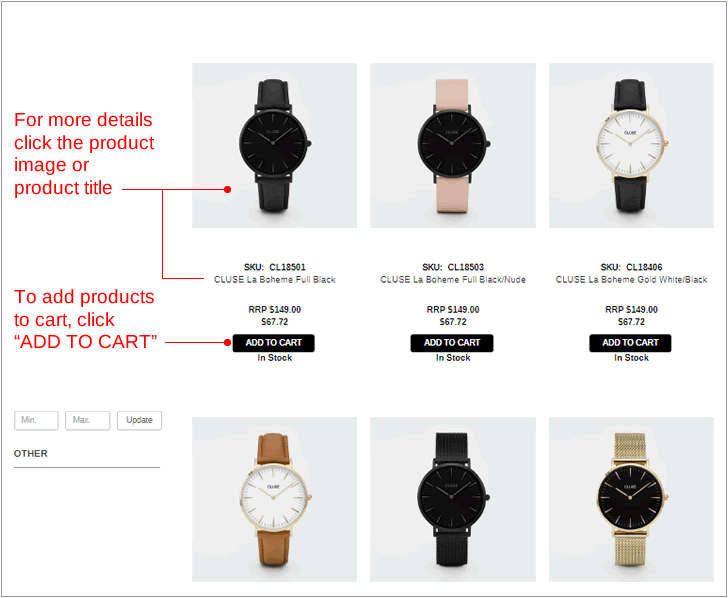
Step 3. Adjusting the quantity
Adjust the order quantity of an item by clicking the "+" or "-" sign next to the quantity field. To continue shopping click "ADD TO CART" or click "ADD AND CHECKOUT" to add the item to cart and finalise your order and pay.
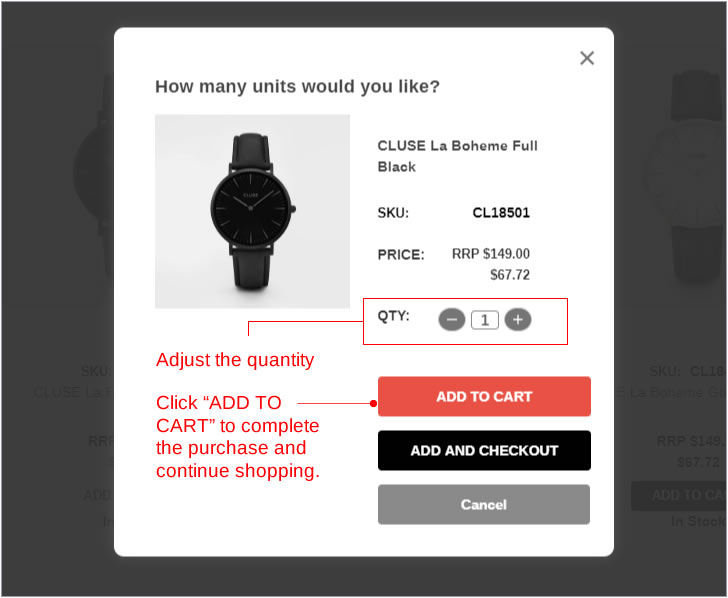
Step 4. Reviewing the contents of your cart
You can review or modify the contents of your cart at anytime. Simply click the black "CART" button located at the top right hand side of the web page. To complete your order, simply click the orange "CHECKOUT" button located at the bottom of the review cart column .
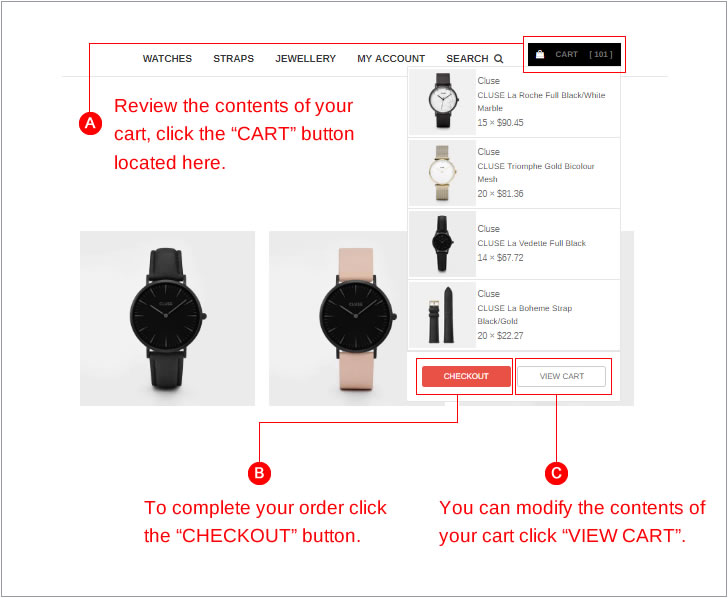
Step 5. Modifying the contents of your cart
To modify the contents of your cart click the "VIEW CART" button outlined in Step 4 above. You will be presented with a list of all the items contained in your cart. To adjust the quantity of an item simply click the up or down arrows located on the column titled 'Quantity'. To remove an item simply click the "X" button in the 'Total' column on the right side of the page. To complete your order and arrange for delivery simply click the black "CHECKOUT" button located on the bottom of the cart page.
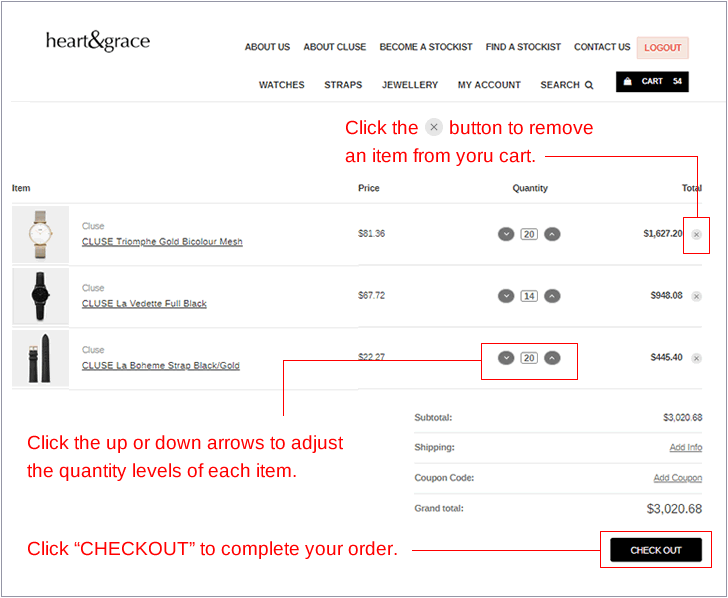
Step 6. Checkout
Your billing address will automatically appear on the checkout page.
(A) If you would like to have your order delivered to this billing address simply click the button titled "BILL & SHIP TO THIS ADDRESS".
(B) If you would like your order delivered to a different address, un-tick the dialogue box next to the words: "I also want to ship to this address". Fill the additional fields that appear with the alternative address you have in mind before clicking "BILL & SHIP TO THIS ADDRESS" to progress to the delivery step.
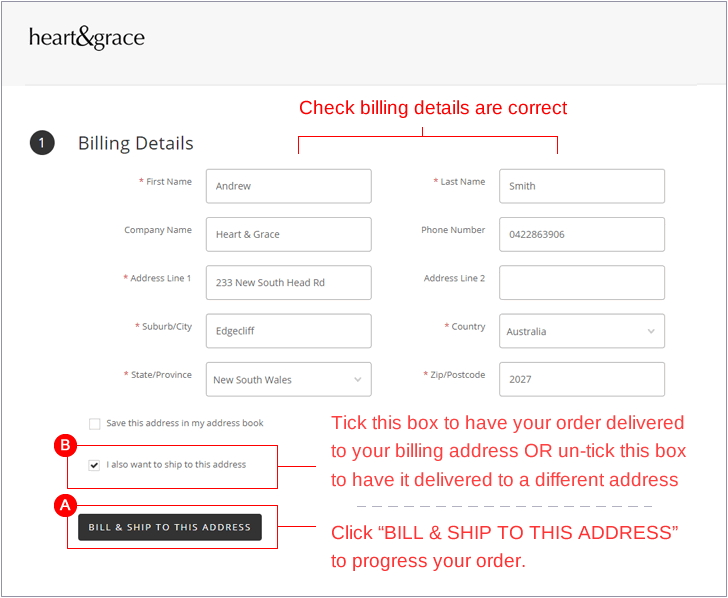
Step 7. Delivery of your order
(A) You can elect to have your order delivered by Standard Post which arrives within 4-10 business days,or Express Post which arrives within approx 1-3 business days. All shipments are tracked which you can access on the Australia Post website located here.
(B) Click "CONTINUE" to progress your order to the billing and payment options page.
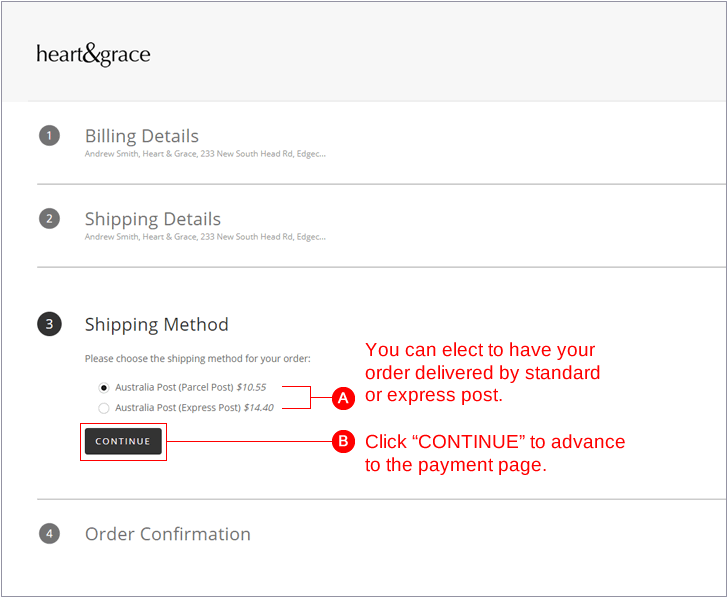
Step 8. Payment Options
The Heart & Grace Online Order System automatically recognises your account type and the payment method required by you. As a result, you will see one of two payment options:
(A) Proforma customers will see two options and can elect to pay using either Credit Card or Direct Deposit by EFT. Pre-payment is required prior to picking and packing of your order.
(B) Account customers will only be presented with one payment option which must be selected.
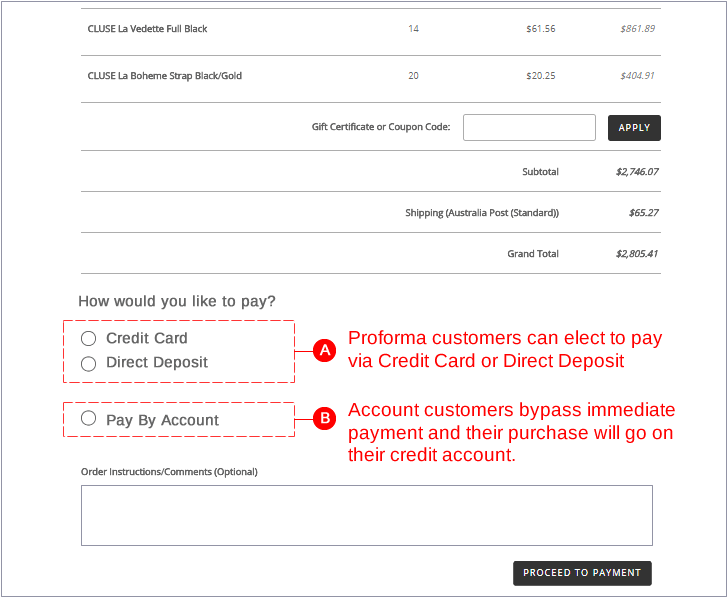
Step 9. Your order receipt
Your order has now been confirmed. All customers will receive a copy of your order via email for your records and reference. Proforma customers who have chosen the "DIRECT DEBIT" payment option will be presented with our bank details to make payment.